Rich Communication Service (RCS) chats offer an enhanced protocol over Wi-Fi and mobile data. RCS chats are activated only when all parties in a conversation have RCS enabled. They are facilitated by Google or your mobile carrier, enhancing the messaging experience.
Features of RCS chats include displaying when someone is typing and providing read receipts, indicating when a message has been read or received. Users with RCS can send messages over mobile data and Wi-Fi, share files, and transmit high-resolution photos. When using RCS chats, your messages are sent via the Rich Communication Services. RCS is available on Android devices.
Here are the steps to initiate Rich Communication Services:
- Open Messages on your device
- Click on ‘Get Started’ followed by ‘Next’
- Tap ‘Yes’ to maintain Messages connected
To activate or deactivate RCS chats, follow these steps:
- Open Messages on your device
- Tap on your profile picture or icon at the top right, followed by ‘Messages settings’
- Click on ‘RCS chats’
- Toggle RCS chats on or off as desired
To verify your status on Messages, navigate to ‘Settings’ and then ‘RCS chats’. Here are some of the potential statuses you may see:
Connected: Indicates that RCS chats are enabled and can be used with others who have them activated.
Setting up: Messages authenticate your phone number. If verification takes over a few minutes, tap ‘Retry’ next to the status.
Disconnected: RCS chats are temporarily unavailable. Ensure that you are connected to the internet.
In conclusion, it’s worth noting that Google’s RCS chats feature in the Messages app may not be available universally across all countries or regions. Google continues to work on extending RCS chats to more regions and other messaging apps, such as Samsung Messages.













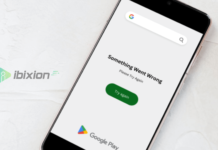

















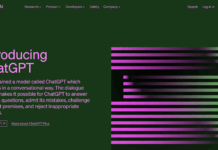



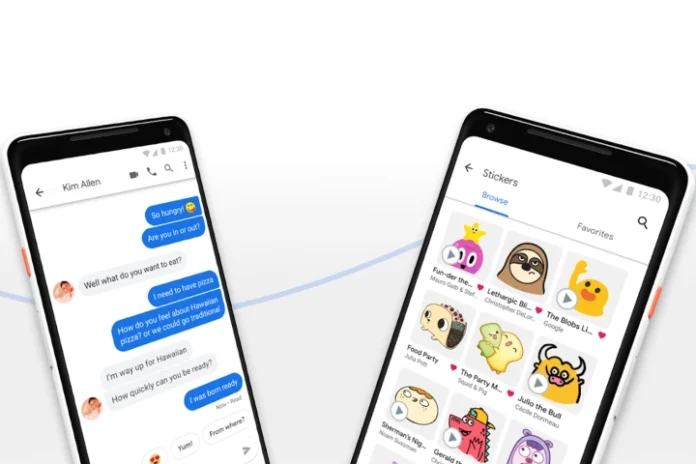

![Best Gaming Keyboards Under ₹2000 in India [2025 Edition]](https://ibixion.com/wp-content/uploads/2025/05/universal_upscale_0_e88e4495-cad7-4ea6-a771-51cbbabcf328_0-324x160.jpg)



![Best ways to Watch Cartoons Online: Free & Paid [Website List] watch cartoons online](https://ibixion.com/wp-content/uploads/2020/05/small-boy-with-down-syndrome-watching-cartoon-on-tv_t20_oRlole-1-100x70.jpg)




![BombSquad Promo Code [400* Free Ticket] Latest & Updated](https://ibixion.com/wp-content/uploads/2017/05/bombsquad-promo-code-main-100x70.png)