Google Play store is the official app store for Android OS, but sometimes it can give you certain errors that may seem impossible to fix or solve. “Something Went Wrong, Please Try Again” is one such error that you get on Google Play Store for various reasons. Here in this article, you’ll find out how to solve or fix the “Something Went Wrong, Please Try Again” error in Google Play Store.
What causes the “Something Went Wrong, Please Try Again” error in Play Store
Just like the account action required error, multiple reasons can cause the Something Went Wrong, Please Try Again error in Google Play Store. Here are some of the possible reasons:
- The Internet is not working properly
- Your internet data limit is over
- Recent password change
- Google account syncing problem
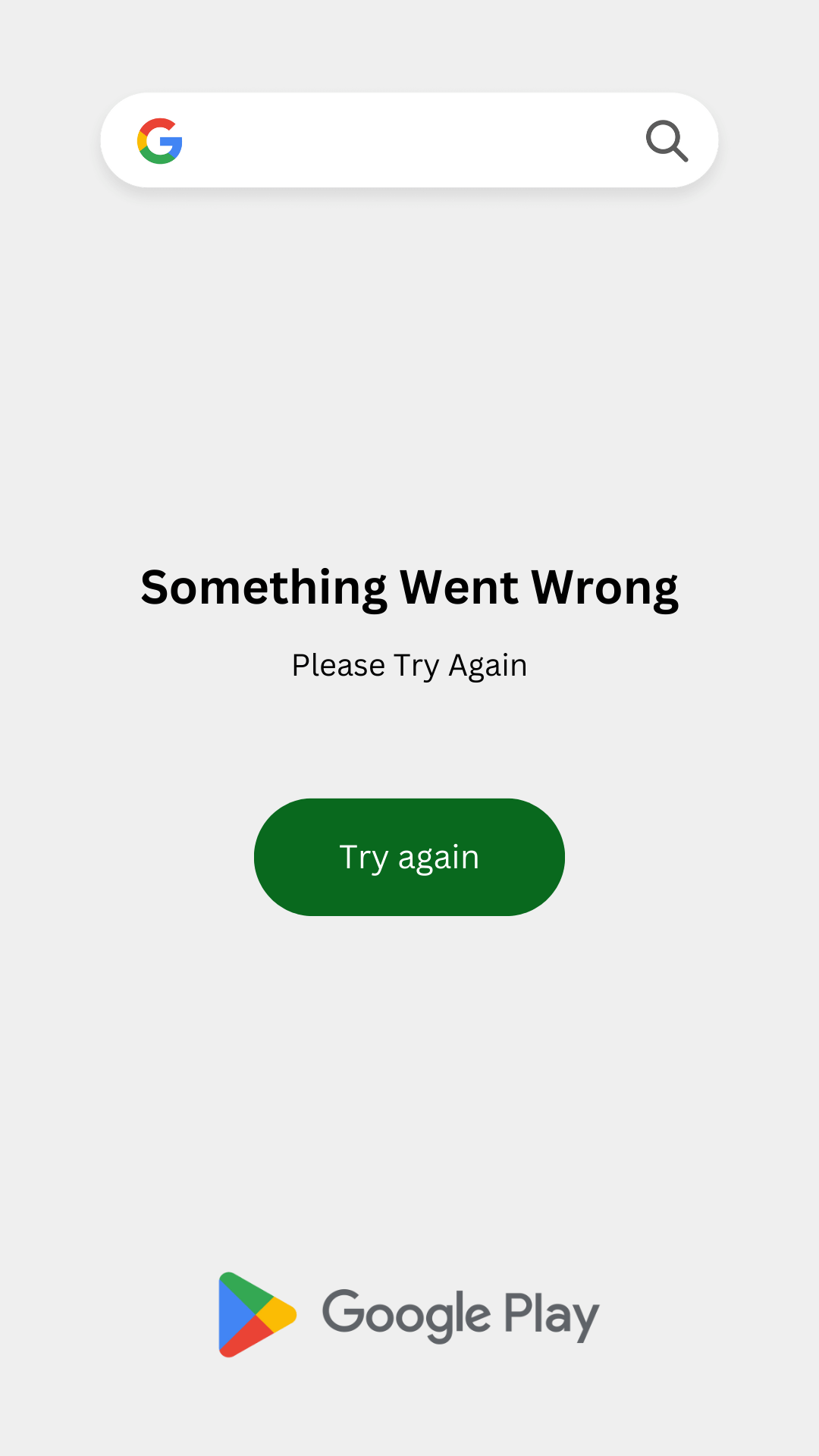
Now that you know what might be causing the Something Went Wrong, Please Try Again error in your Google Play Store. Let’s try to fix the issue by following the solutions mentioned below.
Solutions to fix “Something Went Wrong, Please Try Again” error in Google Play Store
Here are some of the simple and most practical solutions for fixing the error you are getting on Play Store.
Make sure your internet is working properly
Before going for more technical fixes, ensure you have an active internet connection that is working. Also, check if your data limit is over.
Update Google Account Password
If you have recently changed your Google or Gmail account password and forgot to update it on your phone, it may give you the “Something Went Wrong, Please Try Again” error in Google Play Store.
Make sure you have entered the updated and correct password on your device. You can do this by going to your phone’s settings and selecting the Accounts option.
Enable Syncing Option
Sometimes your Google or Gmail account gets out of sync, and it can give you the “Something Went Wrong, Please Try Again” error in Google Play Store.
To enable syncing option, go to your phone’s settings and select the accounts option. Now click on your Google account and enable the sync option.
This should fix the error you are getting on your Google Play Store. If the error still continues, try the next solution.
Clear App Data
Cleaning the Google Play Store data and cache can solve the “Something Went Wrong, Please Try Again” error that you are facing on Play Store. To do that, go to the phone settings> apps> select Google Play Store> clear data and cache.
You can also do this by holding the Google Play Store down and clicking the information (i) button.
Conclusion
“Something Went Wrong Please Try Again” is one of the most common errors Android users get on the Google Play Store. If you follow the mentioned solutions in this guide, you can solve the issue in no time. If it continues to give you the error in Play Store, please let me know in the comment section below, and we’ll help you solve it.













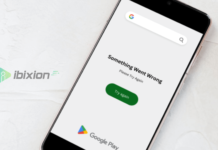

















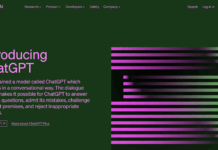



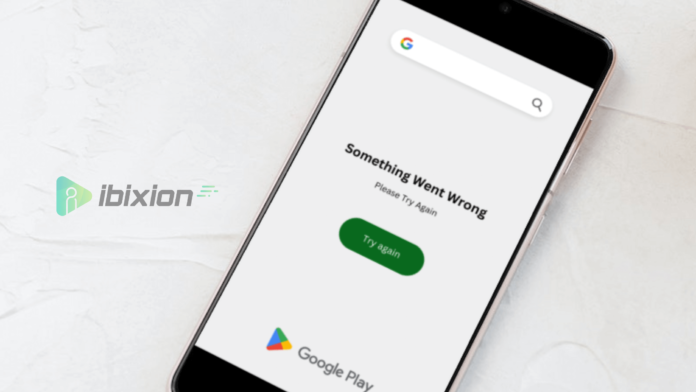

![Best Gaming Keyboards Under ₹2000 in India [2025 Edition]](https://ibixion.com/wp-content/uploads/2025/05/universal_upscale_0_e88e4495-cad7-4ea6-a771-51cbbabcf328_0-324x160.jpg)



![Best ways to Watch Cartoons Online: Free & Paid [Website List] watch cartoons online](https://ibixion.com/wp-content/uploads/2020/05/small-boy-with-down-syndrome-watching-cartoon-on-tv_t20_oRlole-1-100x70.jpg)




![BombSquad Promo Code [400* Free Ticket] Latest & Updated](https://ibixion.com/wp-content/uploads/2017/05/bombsquad-promo-code-main-100x70.png)