Control Panel is the necessary part of a computer or a device. There are many ways with whom you can launch into Windows 10 control panel, and today I’m going to introduce you to 7 different ways to start Control Panel in Windows 10.
Nobody wants to go through a long and complicated process, and because of that, I have mentioned all the possible ways to launch control panel in Windows 10 below. Go with the method which suits you the most.
Launch Control Panel in Windows 10
Everybody wants a shortcut, and because of that, the first method in our list is the shortcut.
Shortcut
 No doubt that this is the easiest and quickest way to access any settings, program or application. All of the Windows version comes with basic windows shortcut including Control Panel. In this method, all you need to do is double-click on the shortcut, and you’ll be on Control Panel window. If you don’t have the necessary Windows shortcuts, you can download out Windows 10 Super Shortcut package.
No doubt that this is the easiest and quickest way to access any settings, program or application. All of the Windows version comes with basic windows shortcut including Control Panel. In this method, all you need to do is double-click on the shortcut, and you’ll be on Control Panel window. If you don’t have the necessary Windows shortcuts, you can download out Windows 10 Super Shortcut package.
Seach for Control Panel
Cortana is one of the great addition to Windows 10. No doubt that I don’t use Cortana to know about the weather, set reminder but I use it to search for the programs, apps, or even settings. You can easily find any application by searching for it on Cortana search bar.
Type Control panel on the search bar, and you’ll get the application.
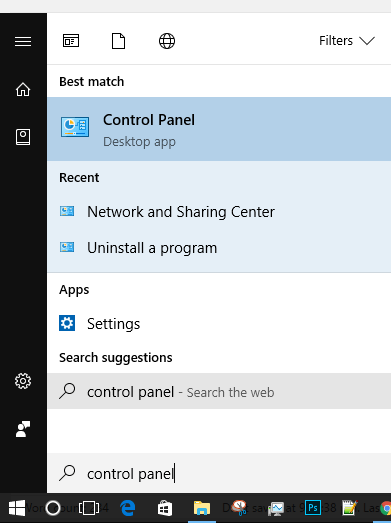
WinX Menu
WinX menu has almost all the necessary settings and apps shortcuts. To open the WinX Menu press Windows Key + X and you’ll see a popup at the left corner of the screen.
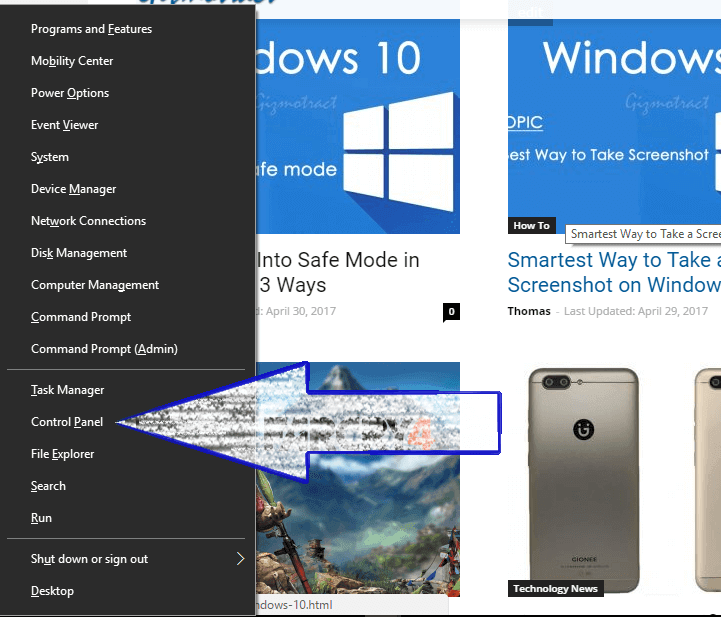
You can also access the WinX Menu by right-clicking on the start button.
From the WinX Menu click on Control Panel and boom. This is one of the easiest ways to get access to Control Panel in Windows 10.
Open from Windows System folder
I don’t know if you are aware of it or not but Windows 10 starts menu has a folder named Windows System, and it includes CMD, Control Panel, Default Programs, Windows Defender, Run app and more.

Here you want to launch control panel so, click on Control Panel and you’ll be there.
Pin to Start
If you are too lazy to search for the name of the app or locate it under the Windows System folder (Yes, I’m that lazy), you can simply Pin it to the start menu and go to Control Panel from the start menu.

Pin to Taskbar
Well, this is the perfect and quickest solution for your laziness. Search for the control panel using the Method 2 and right click on Control Panel. Now click on the Pin to taskbar option and boom. You’ll never need to find the control panel. Just click on the Control Panel icon in the Taskbar.
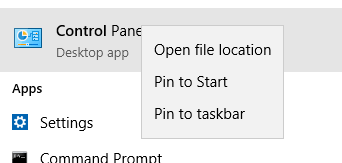
Use Run
With the Run app, you can run almost all the programs and so do the Control Panel. To open control panel using Run press the Windows Key + R. Well, there are also many ways available with whom you can open the Run box. Now in the box, type control panel and hit the OK button.
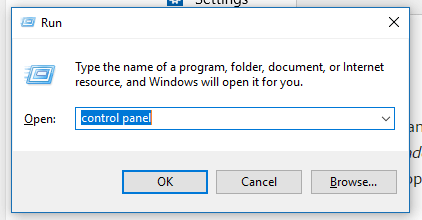
And, you’ll be in the Control Panel window.
Conclusion
These are 7 alternative way of each other with whom you can jump to the Control Panel in Windows 10. Maybe I have missed some of the methods, if you know about anymore alternative method with whom we can get access to the 8 Perfect & Alternative Way to Launch Control Panel in Windows 10, feel free to leave a comment below and I’ll be happy to added them to the list.













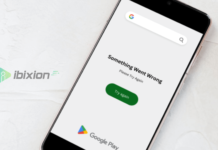

















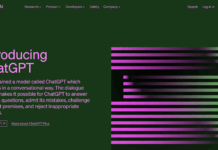





![Best Gaming Keyboards Under ₹2000 in India [2025 Edition]](https://ibixion.com/wp-content/uploads/2025/05/universal_upscale_0_e88e4495-cad7-4ea6-a771-51cbbabcf328_0-324x160.jpg)



![Best ways to Watch Cartoons Online: Free & Paid [Website List] watch cartoons online](https://ibixion.com/wp-content/uploads/2020/05/small-boy-with-down-syndrome-watching-cartoon-on-tv_t20_oRlole-1-100x70.jpg)




![BombSquad Promo Code [400* Free Ticket] Latest & Updated](https://ibixion.com/wp-content/uploads/2017/05/bombsquad-promo-code-main-100x70.png)