Microsoft replaced it’s old and lazy web browser, i.e. Internet Explorer with the whole new Microsoft Edge web browser in Windows 10. But in some case, you can still find Internet Explorer installed on your computer. I noticed the same, and even after having Microsoft Edge browser, I’m still able to use the old browser. Finally, I found a way to remove it from my PC and below I have explain that how you can uninstall Internet Explorer from Windows 10.
I don’t think that you can uninstall Internet Explorer from the Control Panel. And the method mentioned below is the only way to uninstall Internet Explorer from your PC. The method might also work on Windows 8 or 8.1.

Uninstall Internet Explorer from Windows 10
Most of the people use Internet Explorer just to download the setup file of Chrome or Firefox or any other web browser. Recently by improving the old browser, Microsoft have added Edge web browser as a built-in program. But I don’t use Edge browser a lot or use at all. Let me know in the comment section below if you did use Internet Explorer and use Microsoft Edge browser now.
Steps:
I have already mentioned that you just can’t uninstall Internet Explorer from the Control Panel. Infect you won’t find the program on Control Panel. The only way you can uninstall Internet Explorer mentioned below.
At first, go to Control Panel program uninstall page, the direction indicated below:
>Control Panel\Programs\Programs and Features
Now from the sidebar click on Turn Windows features on or off
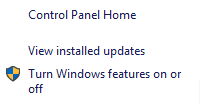
Now it’ll give you a popup, from the popup window untick the Internet Explorer. Check the screenshot below:

Once you click to untick the Internet Explorer, it’ll give you another popup. Just click on the Yes option.
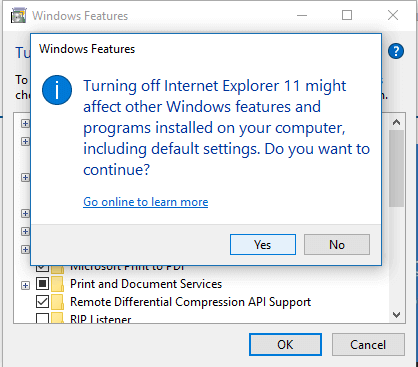
Hitting the Yes option will start searching for the program (Internet Explorer) and uninstalling it.
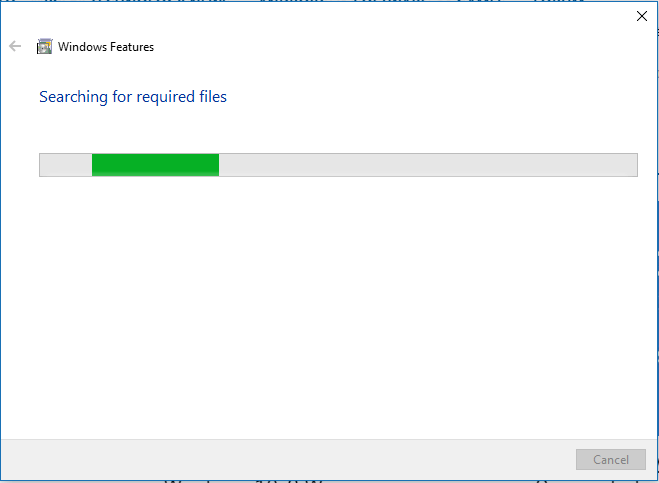
Once the process finishes, it’ll ask you to restart your PC or give you an option to restart later. Choose the option which suits you the most.

I prefer restarting the PC right away, and I will recommend you the same.
Conclusion
That’s how you can uninstall Internet Explorer from your Windows 10 running PC. The method might also work for Windows 8 or 8.1 running PC or might not work for some of the Windows 10 built. Let me know in the comment space below if you were able to uninstall Internet Explorer by following the above method or not.













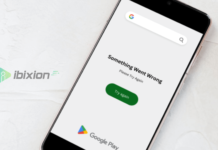

















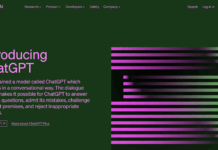





![Best Gaming Keyboards Under ₹2000 in India [2025 Edition]](https://ibixion.com/wp-content/uploads/2025/05/universal_upscale_0_e88e4495-cad7-4ea6-a771-51cbbabcf328_0-324x160.jpg)



![Best ways to Watch Cartoons Online: Free & Paid [Website List] watch cartoons online](https://ibixion.com/wp-content/uploads/2020/05/small-boy-with-down-syndrome-watching-cartoon-on-tv_t20_oRlole-1-100x70.jpg)




![BombSquad Promo Code [400* Free Ticket] Latest & Updated](https://ibixion.com/wp-content/uploads/2017/05/bombsquad-promo-code-main-100x70.png)