Boosting the performance of a PC is not that much easy, no matter on which Windows version you are using. Here I’m going to share some exclusive methods which will help to boost Windows 10 performance.
Nobody loves to run a lazy PC or Computer, and it is same with phones also. You can experience lack in performance on Windows 10 because of many reasons including VRAM, Storage amount, Graphics card, etc. Below you’ll find all the possible way to boost the performance of Windows to running PC.
Boost Windows 10 Performance: Reasons & Solutions
Windows 10 is the latest version of Microsoft Windows, and you won’t receive a Windows 11 update in future. There are many reasons behind the low performance on Windows 10; it could be Windows configuration or the graphics. Below you’ll find all the possible reason and solutions for it.
Reasons
There are hundreds of reason which can slow down your Windows 10 running PC. Here I have mentioned the possible reasons which may also affect your PC’s performance.
RAM
RAM is one of the primary factors of a PC’s performance. You’ll get the performance on your PC according to your RAM amount. Nowadays most of the PC comes with 4GB of RAM which delivers a decent performance, but if you are addicted to super smooth performance on multitasking 8GB RAM is minimum for you.
You can’t increase the RAM of your PC by configuring the Window’s settings. You’ll need to purchase a separate RAM for your PC and install it on your device. Before buying another RAM for your device make sure that you are ordering the RAM of the same configuration.
VRAM
VRAM is totally different than RAM. VRAM stands for Video Random Access Memory which helps with delivering the smooth user experience. For example, to play Watch Dogs 2 on your PC, you needs 1500MB of VRAM, and if your PC have 512MB VRAM, you’ll get less smooth experience on the game.
A 4GB RAM PC comes with the maximum of 512MB VRAM, and the amount of VRAM also depends upon your Graphics Card.
You can check the VRAM of your PC by following the steps mentioned below:
Display settings> Advanced display settings> Display adapter properties> Dedicated Video Memory: ### MB
Memory/ Storage
Be sure to check how much free space you have on your PC. The full storage on the same disk the application you are using can create a lot of problems. For example, if you have installed Adobe Photoshop on disk C and the disk has a very little amount of free space, you’ll face a lot of problems while running or using the program. It is not recommended to using a PC with full storage, delete the unnecessary files and medias to boost the performance of the PC.
Try installing the Apps or Softwares on the different disk, instead of Windows installed disk.
Graphics Configuration
Make sure to setup the graphics configuration of your PC to get most from it. Below I have also added the steps to configure the Graphics of your Windows 10 in the right way.
Solutions
Now you might guess the solutions as you know the reasons of low performance on Windows 10. Check the solution for slow Windows 10 running PC and boost the performance of your device.
- Check the VRAM of your PC and if it is not maximum according to your RAM, increase it from the BIOS of your device
- Clear the junk files from your PC, press Windows button + R and type %temp%, now delete all the files from the folder
- Use CCleaner to remove the caches of your PC, temporary or unnecessary files
- Do not fill the storage of your PC
- Install an extra RAM
Graphics settings
If you are on Intel HD Graphics 5500, set up your graphics options according to the screenshots attached below:
That’s how you need to setup your Intel HD graphics for better performance.
These are some easy and common solutions which can boost the performance of your Windows 10 running PC. There is no complicated methods or steps mentioned in the article above. Follow the steps mentioned above and if you continue having the performance issue on your Windows 10 running PC, feel free to leave a comment below and I’ll try to fix it for you.













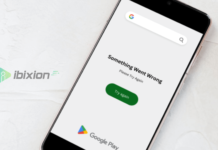

















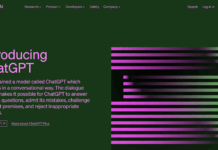




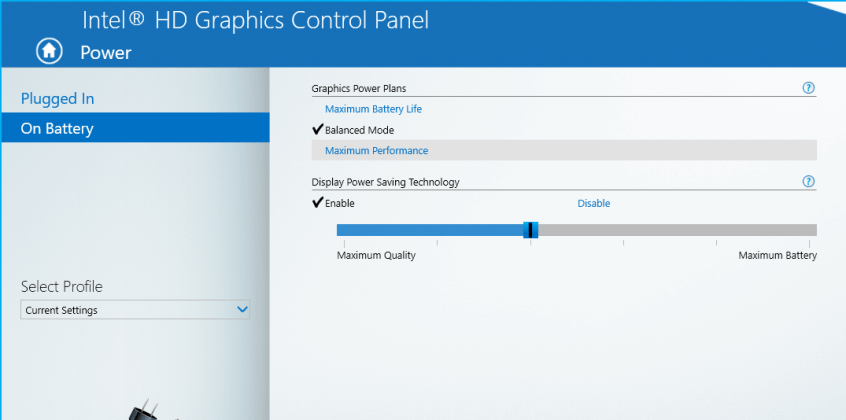



![Best Gaming Keyboards Under ₹2000 in India [2025 Edition]](https://ibixion.com/wp-content/uploads/2025/05/universal_upscale_0_e88e4495-cad7-4ea6-a771-51cbbabcf328_0-324x160.jpg)



![Best ways to Watch Cartoons Online: Free & Paid [Website List] watch cartoons online](https://ibixion.com/wp-content/uploads/2020/05/small-boy-with-down-syndrome-watching-cartoon-on-tv_t20_oRlole-1-100x70.jpg)




![BombSquad Promo Code [400* Free Ticket] Latest & Updated](https://ibixion.com/wp-content/uploads/2017/05/bombsquad-promo-code-main-100x70.png)