If you don’t know about this newest feature on Gmail, then I am sure you are missing out on something important! It is really hectic for most of us to simply keep switching our Gmail accounts, moreover, the majority of us have two or more Gmail accounts that we use for office and personal. Gmail was upgraded recently and has found a way for more advanced features than it was already. However, there are several other features that you should simply know about, yet, you need to know that we can send scheduled emails in Gmail.
Of course, this is one of the best features that Gmail has got since it has sliced the bread in the market. No doubt, there are other great features too this app has got, but sending emails on a scheduled date and time is something that we all want for, as we cannot keep ourselves engaged with Gmail account for the whole day. It is boring! If you are confused about sending emails scheduling in the Gmail account, then here we have got these steps and methods to send them across at the right time without having to bother about none other factors and issues though.
Before we go on with the process, let us know a few more details on how useful this particular feature is!
When is Email Scheduling Feature Useful?
Well, this is a thoughtful question that one might get confused with. You can use this particular feature when it is utmost necessary, such as,
- When you are actually looking for a strategic approach in your work or in front of your officials. Of course, on-time emails are pretty much of being a professional.
- It is also helpful when the recipient is in a different time zone so that you won’t forget that important email.
- Being productive or probably when you don’t want to miss the important emails.
How to Send Scheduled Emails in Gmail?
You can simply make use of these process and steps that will help you to send the emails on time without missing the time frame.
- You can simply open the Gmail from your browser and compose the email.
- Once you are done with the composition, just click on the drop-down symbol that can be seen on the right of the send button.
- You will find another option saying, “schedule send”. Just hover about it, and fix the time, zone, and the date.
- Just select it and the email will be sent on the particular date and time that has been scheduled by you.
- You can also unselect and delete the email by cancelling the schedule and can update and make changes in the email composition too.
Schedule Emails in Gmail on Your Phone or Tablet
Sending from your hand device is easy and convenient for sure. Note these steps to send a scheduled email from your phone or tablet-
- Once you have finished with the email composition, you will find a stack of three dots on the right upper corner of your page.
- Just click on it and you will see the schedule options on it, from which you can choose the date, time and the zone.
- The email will be drafted in your drafts and it will be automatically sent on that particular time and date making it an effortless task for you overall.
- You can delete or update the email, of course before the scheduled time for sure. You can simply click on the schedule button just like before, and then click on cancel send. The scheduled timing will be removed and the email will be unscheduled.
- The cancelling feature is also useful when you want to update the email body or your composition, or probably want to make it look more professional though.
- Hence, you can use this feature on both the devices, it can be your desktop or can be your mobile or tablet device for sure.
Conclusion
Well, you can simply go on with these steps that are mentioned above and which would be simply very useful for you to use the new feature in Gmail. However, this feature helps a lot especially if you tend to forget a lot!













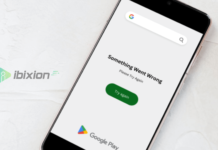

















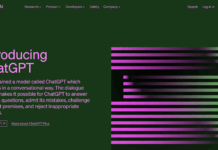



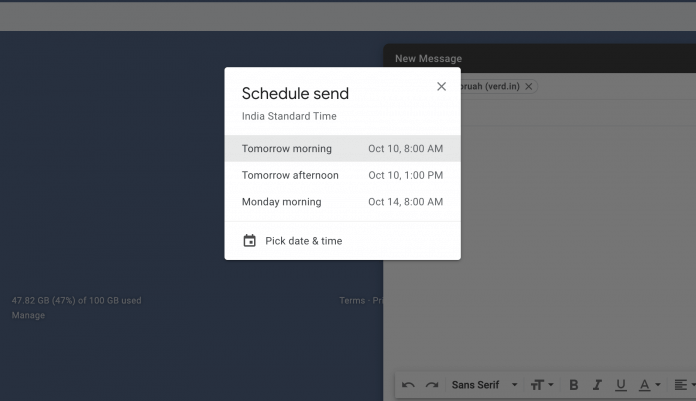

![Best Gaming Keyboards Under ₹2000 in India [2025 Edition]](https://ibixion.com/wp-content/uploads/2025/05/universal_upscale_0_e88e4495-cad7-4ea6-a771-51cbbabcf328_0-324x160.jpg)



![Best ways to Watch Cartoons Online: Free & Paid [Website List] watch cartoons online](https://ibixion.com/wp-content/uploads/2020/05/small-boy-with-down-syndrome-watching-cartoon-on-tv_t20_oRlole-1-100x70.jpg)




![BombSquad Promo Code [400* Free Ticket] Latest & Updated](https://ibixion.com/wp-content/uploads/2017/05/bombsquad-promo-code-main-100x70.png)