Well, Android O is here. There are less than 2% of total Android devices are currently running on Android N (Nougat), and Google has already released the developer preview of Android O for Nexus & Pixel devices. Here, in this article, I’m going to guide you on how to install Android O developer preview on Nexus or Pixel devices. You might also want to check the list of phones that to receive Android O update soon or later.
The developer preview of Android O is currently available for Pixel, Pixel XL, Pixel C, Nexus Player, Nexus 5X and Nexus 6P devices. Also, these phones are included on the Android O list. If you are with any of the device mentioned in the previous line, you’ll be able to install the Android O developer preview version on your phone.
Below I have mentioned the complete method with the prerequisites, step-by-step guide to install Android O developer preview on Nexus or Pixel devices.
Prerequisites
- You’ll need one of the supported device (mentioned above)
- You’ll need to have bootloader unlocked
- You’ll also need a USB cable
- A computer running on Window or Linux
- You’ll need to have ADB and Fastboot installed on your device
- Fast boot flash image (link 1)
USB Debugging
If you are not familiar with the Android developer options, you might face difficulty to enable the USB debugging option. Follow the steps mentioned below to save you time with enabling USB debugging feature.
- Go to the settings of your phone
- Now go to the about phone section
- From there continuously tap on the build number (7 times) until it shows a popup writing “Congratulations you are now a developer.”
- After that go back to the settings and there you’ll find a new option writing developer options
- Click on that and find the USB debugging option from there and enable it, you can also do a settings search for USB debugging.
Unlock the bootloader
After enabling the USB debugging option, now you’ll need to unlock the bootloader of the device to install Android O developer preview, and this is the first step towards installing the OS.
At first download and install ADB and fastboot systemwide by clicking this link (2). After that follow the steps mentioned below:
- Boot your device into the fastboot mode, to do that just turn off the device and hold the power button also with the Volume+ button at the same time.
- Now connect the device to the PC using a USB cable
- Now type the below code to check if the device is properly connected to the PC
fastboot devices
- This will show the serial number of your device, now type the command given below to start the bootloader unlocking process
fastboot oem unlock
- Now follow the steps that show on the screen to complete the process and after that type the below command to reboot your device
fastboot reboot
Flash the device
To do so, follow the steps given below:
- Boot the device into the fastboot mode and connect it with the PC using USB cable
- Now to confirm that the device is connected type the below command
fastboot devices
- After that go to the folder that have the downloaded zip file and extract it
- Now there you’ll find the files like- flash-all.bat file and a flash-all.sh file, open the .bat file if you’re on Windows or the .sh file if you’re on Linux.
- The process with flash the file on the device automatically
You can also do the manual flashing by typing the name of the file with the .img extension and rhe fastboot flash recovery line before the file name. Check the code added below to get a better idea:
- fastboot flash recovery nameoftherecover.img
- fastboot flash boot nameoftheboot.img
- fastboot flash system nameofthesystem.img
- fastboot flash vendor nameofthevendor.img
It’s also easy to install the recovery following the manual process, but I would like to recommend you to use the automated process.
That’s how you can install Android O developer preview on Nexus & Pixel devices. You might also face some bug on the OS because it’s just an developer preview. Other needs to wait for the official announcement to get a preview of Android O. We are expecting Google to announce Android O on I/O May 2017.













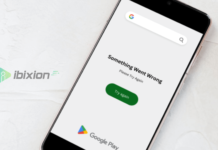

















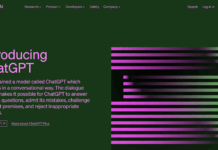



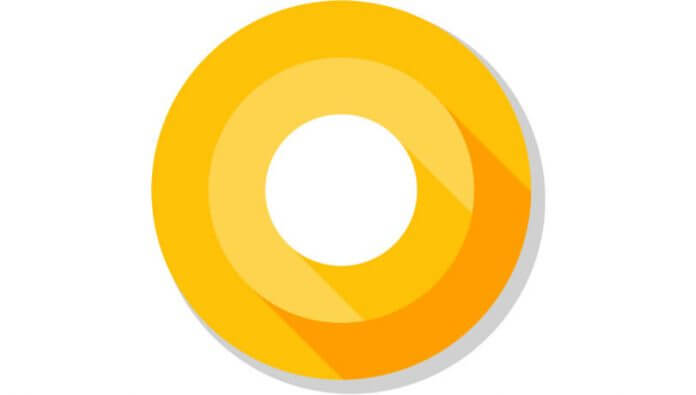

![Best Gaming Keyboards Under ₹2000 in India [2025 Edition]](https://ibixion.com/wp-content/uploads/2025/05/universal_upscale_0_e88e4495-cad7-4ea6-a771-51cbbabcf328_0-324x160.jpg)



![Best ways to Watch Cartoons Online: Free & Paid [Website List] watch cartoons online](https://ibixion.com/wp-content/uploads/2020/05/small-boy-with-down-syndrome-watching-cartoon-on-tv_t20_oRlole-1-100x70.jpg)




![BombSquad Promo Code [400* Free Ticket] Latest & Updated](https://ibixion.com/wp-content/uploads/2017/05/bombsquad-promo-code-main-100x70.png)