Apple’s recent macOS Catalina got some serious issue especially while installing the Update on your MacBook. The Update is now available to download directly from Software Update page on your MacBook. I have personally faced the issue with my MacBook Air 2019 and MacBook Pro 2018 while installing the latest Catalina Update. If you find yourself Stuck on Catalina Update page, follow the steps mentioned below and you’ll be fine.
You might find yourself stuck on a various page while updating to macOS Catalina. For me, it was Find My page on both the MacBook Air and MacBook Pro.
If you are stuck in the middle of macOS Catalina update, don’t worry. It seems to be a lot of people are facing the same issue and posting questions in the forum for help.
It’s really simple to complete the Catalina update even when you are stuck on a page, and here I’ll show you how to do that.
Fixed – Stuck on macOS Catalina Update, Find My or Setup Page
The update file is about 8.09 GB and it takes 10-20 mins to complete the update depending on your Mac and Internet connection. Once you feel that you are stuck on a page, check if there is any link available that you need to open and agree to their terms & conditions to complete the update. In most of the case it’s not the issue but still, check.
We don’t really know what causes the stuck but you can overcome it by simply rebooting your Mac.
Just hold down your Mac’s power button to force reboot it and you’ll be fine. Before finding the solution my MacBook Air ’19 was stuck on the Find My page for about 10 mins and after that, I decided to reboot it by holding down the Touch ID button.
And now its running macOS Catalina Version 10.15 (check the screenshot below).
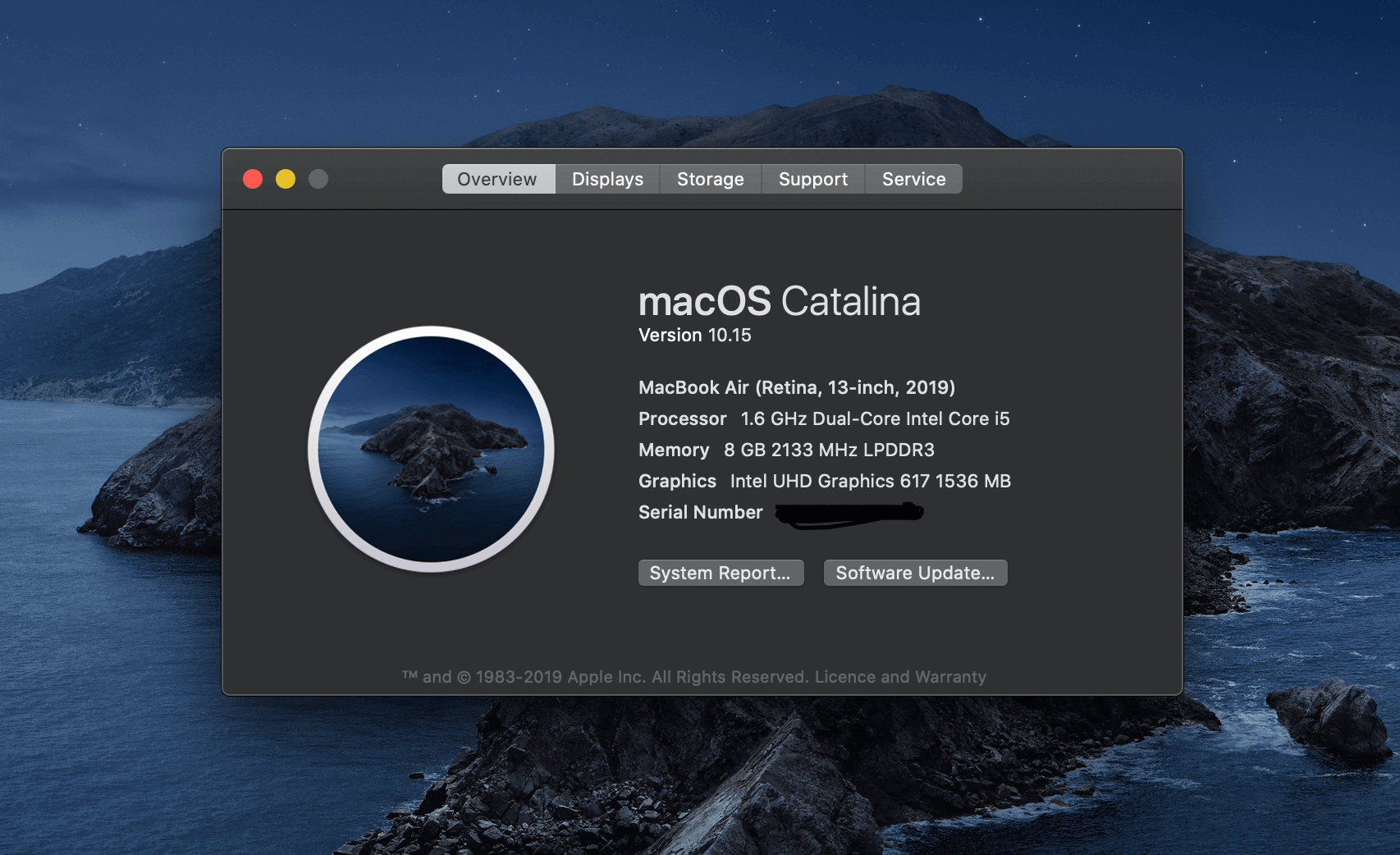
If you find yourself stuck on the Catalina Update, just force reboot your device and you’ll be good to go.
Thanks for visiting our website, if you find any alternative method to solve the Catalina Update stuck issue please comment it below; it’ll help a lot of people.













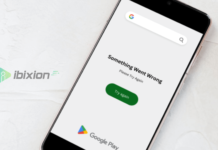

















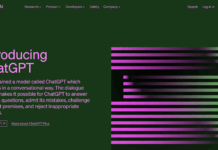





![Best Gaming Keyboards Under ₹2000 in India [2025 Edition]](https://ibixion.com/wp-content/uploads/2025/05/universal_upscale_0_e88e4495-cad7-4ea6-a771-51cbbabcf328_0-324x160.jpg)



![Best ways to Watch Cartoons Online: Free & Paid [Website List] watch cartoons online](https://ibixion.com/wp-content/uploads/2020/05/small-boy-with-down-syndrome-watching-cartoon-on-tv_t20_oRlole-1-100x70.jpg)




![BombSquad Promo Code [400* Free Ticket] Latest & Updated](https://ibixion.com/wp-content/uploads/2017/05/bombsquad-promo-code-main-100x70.png)
Apple updates this month are really horrible. What’s going on?