Google Chrome comes with a built-in Flash version of its own; to enable Flash for Chrome, you don’t need to download or install any additional software. Here in this short How-To guide, you’ll know how to enable in Google Chrome.
The method to enable Flash in Google Chrome is same for all the operating systems (Windows/ Mac).
How to Enable Flash in Google Chrome
To enable Flash for Chrome; first, you need to go to the settings on the browser. To do so, type chrome://settings/content in the address bar and hit enter. You can also do the same manually, go to Settings > Site Settings.

Once you are on the right window, you’ll see the Flash control option (check screenshot for reference).
To enable or disable Flash, click on the option and you’ll get the dedicated control button for Flash in Chrome.

By default you’ll find the Flash for Chrome is disabled. But you can always enable it for all the sites by following the steps below.
If you want to enable Flash for a specific site, follow the steps mentioned below:
Enable Flash in Google Chrome: Specific Site
Its also just a few clicks steps to enable Flash for specific sites. In this example, we are going to enable Flash for iBixion.com on Google Chrome.
- First, open the website on your browser
- Now click on the site information icon and then click on the Site settings option

- The previous step will open the Chrome settings page for that specific website
- Find the Flash option and you can Block/ Allow Flash for the Site in Chrome from the drop-down box

That’s how you can enable Flash for Specific site on Google Chrome.
It’s really simple and few steps work to enable Flash for Chrome. If you face any issue with following the steps, please mention it in on the comment space below and we’ll try to help you as soon as possible. You might also like our hundreds of How-To guides, be sure to check them here.













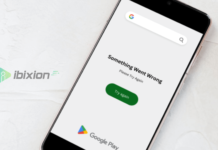

















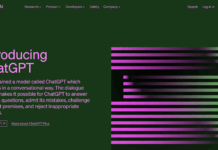





![Best Gaming Keyboards Under ₹2000 in India [2025 Edition]](https://ibixion.com/wp-content/uploads/2025/05/universal_upscale_0_e88e4495-cad7-4ea6-a771-51cbbabcf328_0-324x160.jpg)



![Best ways to Watch Cartoons Online: Free & Paid [Website List] watch cartoons online](https://ibixion.com/wp-content/uploads/2020/05/small-boy-with-down-syndrome-watching-cartoon-on-tv_t20_oRlole-1-100x70.jpg)




![BombSquad Promo Code [400* Free Ticket] Latest & Updated](https://ibixion.com/wp-content/uploads/2017/05/bombsquad-promo-code-main-100x70.png)