Some of the PC or Notebook by HP comes without Advanced Tab in BIOS and less dedicated video memory. In case you want to increase Video RAM of your PC, you needs access to the BIOS, and from the by going to the Advanced tab, you can modify the value. But if you don’t have an Advanced tab on the BIOS of your PC or Notebook, how will you increase the VRAM? Well, to help you with the problem here I’m going to show you how you can increase VRAM without BIOS on Intel HD Graphics. In the method mentioned below, you don’t need any advanced tab on your BIOS to increase the VRAM.
I was facing the VRAM issue on my HP Notebook – 15-ac122tu and then I contacted the customer support, and they let me know that my PC doesn’t support that feature. The have also sent me the user manual guide for my Notebook where it was mention that the PC don’t support the increase in VRAM, etc.
But I didn’t stop and finally found a way to increase the VRAM for my PC without having the Advanced tab on BIOS menu.
There is also a maximum limit for VRAM, for example, if your PC have 4GB of RAM you can increase the VRAM up to 512MB only. In case you have 8GB RAM you can set the VRAM up to 1GB (max).
So, let’s know how we can increase VRAM without having access to BIOS. Also, let me tell you that the process doesn’t require any coding or software, you just need to follow the crystal clear method mentioned below.
Increase VRAM without BIOS: No need access to BIOS Advanced Tab
Before we start, let’s check the VRAM you have. Right-click on your desktop and click on Display settings. After that click on Advanced display settings and click on Display adapter properties. It will give you a popup showing the properties of your display adapter. In my case, it is showing 128MB, and I have 4GB RAM PC so I can increase it up to 512MB.
But I don’t have access to the BIOS, so you / I need to follow the steps given below to increase the VRAM of your PC. At first, confirm how you RAM you have installed on your PC and checked the list below:
- 4GB RAM = 512MB VRAM
- 8GB RAM = 1GB VRAM
- etc
Steps to increase VRAM without BIOS
At first, open Run box on your PC by pressing Windows Key+R or right click on the start menu and choose Run (Windows 10)
On the Run box type ‘Regedit’” and click OK
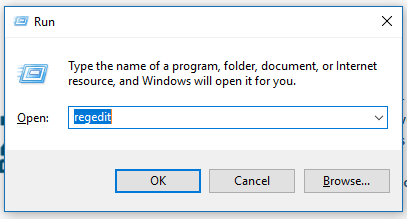
Now it will ask for administrator permission to open the Registry Editor, Click YES
Once you are in the Registry Editor window, click on the expand icon of HKEY_LOCAL_MACHINE, check the screenshot below
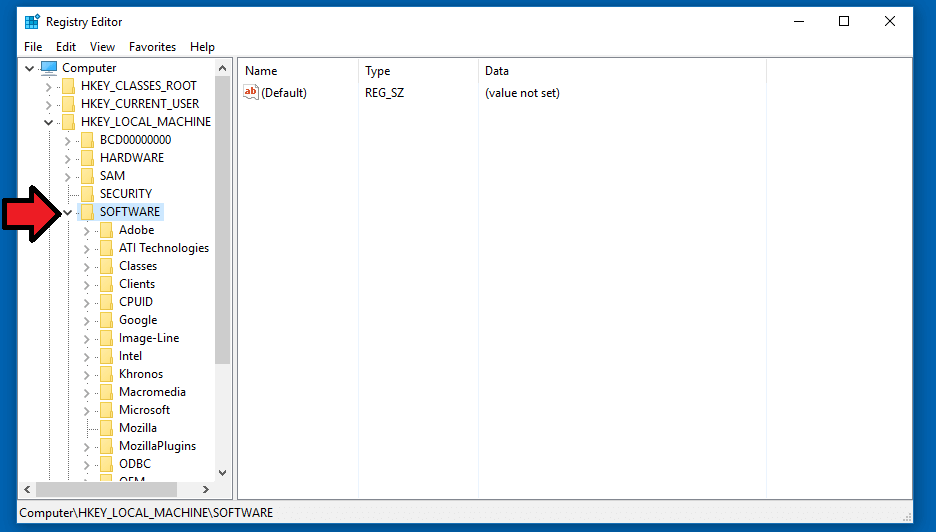
Now find the SOFTWARE option and click on the expand icon
Now expand the options for Intel and Right-click on Intel and select New and Key
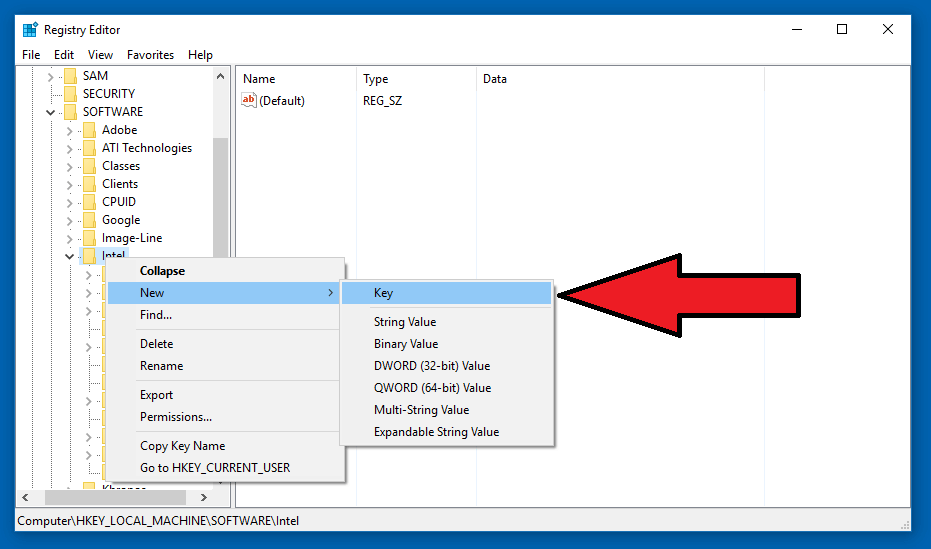
Name the Key as GMM and click on the GMM option. On the right, you’ll see a blank page only with the default value. Now on the blank space, Right-click and select New and then click on DWORD (32-bit) Value.

Name the value as DedicatedSegmentSize and click on space or hit enter to save it

Now Double-click on the DedicatedSegmentSize value and modify the value from 0 to 512MB (in case you have 8GB RAM, make it 1024MB).
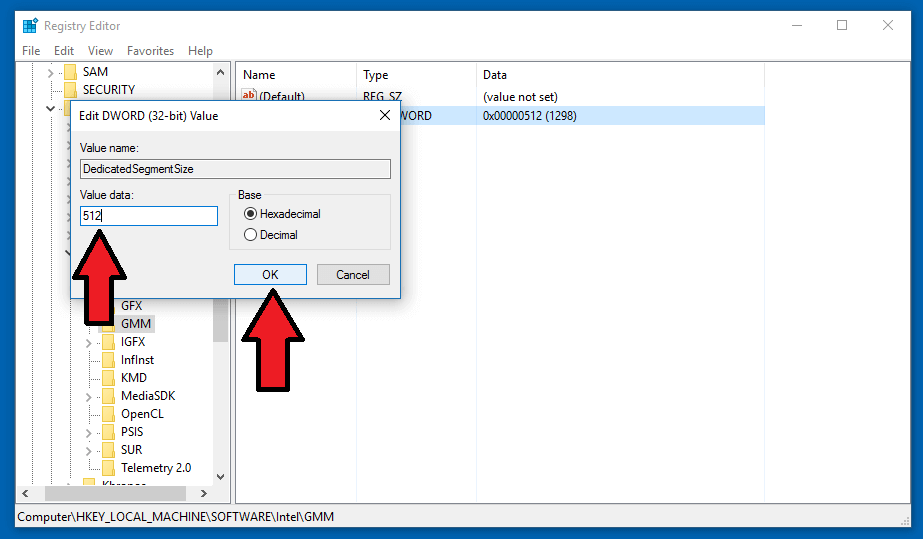
Click OK to save the settings, and you are all done.
After saving the value, now you’ll need to restart your PC to see the change. Now simply restart your computer.

After restarting your PC, again follow the same process mentioned above to open the Display adapter properties. And there you’ll be able to see the change clearly, in my case it was 128MB, and now it has been changed to 512MB which is the maximum VRAM for a 4GB RAM PC. With the Max VRAM you can play lots of games on your PC, even there are lots of 4GB RAM games available for your PC that you can play with rarely noticeable lag with max VRAM. Also, check how to boost the performance of Windows 10 running PC.
That’s how you can increase VRAM without BIOS access. The method works for all PC with Intel HD Graphics. Also, if you face any problem by following the method mentioned here, feel free to leave a comment below, and we’ll look into your issue. You’ll see an FPS boost after increasing the VRAM of your PC.













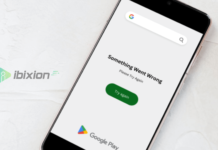

















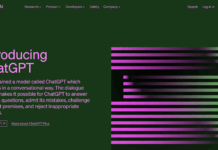




![Best Gaming Keyboards Under ₹2000 in India [2025 Edition]](https://ibixion.com/wp-content/uploads/2025/05/universal_upscale_0_e88e4495-cad7-4ea6-a771-51cbbabcf328_0-324x160.jpg)



![Best ways to Watch Cartoons Online: Free & Paid [Website List] watch cartoons online](https://ibixion.com/wp-content/uploads/2020/05/small-boy-with-down-syndrome-watching-cartoon-on-tv_t20_oRlole-1-100x70.jpg)




![BombSquad Promo Code [400* Free Ticket] Latest & Updated](https://ibixion.com/wp-content/uploads/2017/05/bombsquad-promo-code-main-100x70.png)
It doesn’t work for me i do exactly what you did and type everything word4word and it still says i have 64 mb of dedicated video memory please help out
simple go to your bios menu and enable intel virtual technology for increase v ram
doesn’t work for my intel graphics 4000 i have also try words4words plz help
Well it works but instead of 1024mb, i only got 512mb.. I have a HP pavilion notebook 17 with intel core i5 6200U cpu @2.30ghz, 2400 mhz, 2 cores, 4 logical processors. The Ram is 8gb single and the graphics adapter is intel hd graphics 520 4132mb total and 128mb dedicated. Which changed to 4527mb total and 512mb dedicated. And from the post, it was said to be 4gb – 512mb and 8gb – 1024mb. Please help… Wanna play MKX at its best. Thanks
Please….
Not Work..!!
Maybe try changing the option from Hexadecimal to Decimal when entering the memory size
I still have 0mb please help meeeeee
if you have 0mb then you need to update your graphics driver. it will help you. i faced the same problem. let me know if this helps you. simply go to properties of your driver and choose update driver option then choose search automatically and it will update your driver. enjoy!!
Hi. I have just got a DELL laptop (Inspiron 15 5559), it has an intel core i7 6200U cpu @2.50ghz, 2 cores, 4 logical processors with integrated Intel HD Graphics 520, 8Gb RAM and AMD Radeon R5 335 2Gb. It was using 128Mb dedicated video memory with total 4096Mb Graphics memory available. So to unlock the full power of the graphics i have follow all the steps (set value 1024Mb) u mentioned above as i cant do it via BIOS. It works now showing total available graphics memory = 8137Mb and dedicated video memory = 4096Mb. But there is an issue when the laptop goes to sleep or screen turn off, if i wake it up or hit any button for screen to turn off the graphics stops working i got gray white with checked/cross lines screen then i need to force shut down n start it again. Also when i start the laptop there is a flash on the screen for the first 2 seconds but it starts properly and when i play an old version of PES (2011) on low settings the laptop makes noises and heats up very quickly i dont knw why coz my graphics n processors are very high. So guys i need advice?? here plz help….
Since I couldnt find any other thread I really need your help. I have integrated graphics as well but I use the dedicated one, the ATI Mobility Radeon HD 3400
it has 2gb of vram available but its locked to 256. the bios doesnt have a setting to increase it. I have enough ram to give the vram a bit more , so is there a way to do a similiar thing to the ati card or is that intel only?
Well worked I have 12gb of ram and hd 4400, moved from 128mb to 576mb instead of 1024mb, guess my maximum is 512mb.
The programming is wierd , double it to get maximum 8440mb for 1000mb vram
After doing this I’m getting 4096 as the dedicated memory. Previously I was getting 128mb
I follow all the steps and still 128mb. Can u help me??
Comment:do you need to click QWORD (64bit) value if you PC is 64bit, because when I click DWORD (32bit) it doesn’t work on my PC which is 64 bit
do you need to click QWORD (64bit) value if you PC is 64bit, because when I click DWORD (32bit) it doesn’t work on my PC which is 64 bit
I have hp pavilion dm4 with 4gb ram, now increased it to 6gb ram but am still having 64mb dedicated to V.Ram. don’t really know what to do about it.
Please help.
I have hp pavilion dm4 with 4gb ram, now increased it to 6gb ram but am still having 64mb dedicated to V.Ram. don’t really know what to do about it.
Please help.
Thanks in advance!
Not working for me😫.
I have an asus laptop intel core i5-2410M , 4 processors~ 2.3Ghz and 8 Gb ram.
Can u please help?
Does using the regedit actually increase your vram? I read somewhere that it just fakes the system so that you will be able to run games. I tried it and it didn’t improve my game
Fucking solution of dedicated memory
*******************************
Nothing change on Sony vaio
I have Asus k50ij it didn’t work for me
Still 64 no change!!! Is it the maximum or what
It didn’t work for my pc which has 4gb ram my dedicated video memory is 0 and system video memory is 64mb help I can’t play any game in this plszzz helo
i do the same process but vram is not increasing..it still
remain on 32 mb
Pls help I hv Intel core i5 4460 2.70Ghz, 8gb ram allocated vram is 2gb but I only have 32mb usable pls help
I can’t play wwe2k18
Hello i got an intelhd500 and unfortunatly its not working is there any other key i shuld be putting?
NOT WORKING
Not Working On My Hp ProBook Intel Core I3 2.40Hz 370M 6GB Ram DDR3 Windows10 Home Latest Build. My Current Vram is 64MB