Screen overlay detected notification is another most annoying error you gets on the Android phone. The Samsung and Motorola smartphone users get the Screen overlay detected error most of the time. If you are also getting the error on your device and looking for the fix, this article will end your search for the solution.
Here I’m going to show you how we can fix the screen overlay detected issue on Android device. Sometimes we can’t even able to turn on the permission for the apps because of Screen overlay detected problem.
There are many alternative methods available to fix the Screen overlay detected problem on Android devices. According to your Android version and device manufacturer, the fixes may vary, but nothing to worry about. Below you’ll find the screen overlay detected solution for Samsung, Motorola, Lenovo and all of the devices.
Screen Overlay Detected: Permanent fix for Android phones
I have already mentioned that there are many alternative methods available to fix the issue. The methods to fix the screen overlay detected problem might also vary according to your Android version, the manufacturer.
Below you’ll find all the methods to solve the issue and never face in future.
Method 1: Fix Screen Overlay Detected Issue #Uninstall
If you know which application is causing the screen overlay problem on your Android, uninstall it, and the issue will get fixed. Here something you need to know is most of the Apps like Clean Master, DU Speed Booster, Facebook Messanger.
So if you are using the apps to clean the junks or apps like speed/ RAM booster, uninstall them, and it will fix the issue.
Actually, there is no need to install speed booster, RAM booster or battery booster application on Android. Those seem to be fake, and I have tested many of them personally.
You can follow this method only if you know which app is causing the screen overlay detected. If you have any of the mentioned apps installed on your device, uninstall them, and it’ll surely fix the issue.
Method 2: Screen Overlay Detected #Disable
If you don’t like to uninstall the apps mentioned in the method 1, you can alternatively choose the overlay to disable method. You can disable the screen overlay of a specific app or all of the applications at one. To do so follow the steps mentioned below:
Android 6.0
Phone settings> Apps> Setting icon within Apps window> Draw over other apps
Android 7.0
Phone settings> Apps> Setting icon within Apps window> Special access> Draw over other apps
That’s how you can go to the settings where we’ll do all the math. You can also use the settings search bar to get the option directly.
Once you get the Draw over other apps option, click on it and there you’ll see all the apps with screen overlay permission. Click on the application which you think is causing the problem and disable the screen overlay option.
If you don’t know which app is causing the screen overlay detected issue, you can turn off screen overlay for all the apps one by one. Disabling screen overlay will fix the issue. After doing everything also be sure to enable screen overlay option for apps like Messanger etc or you won’t be able to use the popup option of the apps.
Screen Overlay Detected Samsung #FIXED
I have already mentioned that the fixes for screen overlay detected issue on Android may vary according to your device. If you are more specifically facing the screen overlay detected on Samsung device, follow the steps mentioned below to fix the issue.
Go to the phone settings
Application Manager
There you’ll see all the apps installed on your device, click on the three-dot menu at the top of the screen
Now click on the Apps that can appear on top option
From there you’ll be able to directly disable the overlay feature on the device by choosing the disable option or you can disable only the apps you want to.
This method will work for you if you are getting the screen overlay detected issue on Samsung Galaxy S7, S7 Edge, A9, A8, A7, A5, A3, J5, J7 On 7, On 5 etc.
Screen Overlay Detected Motorola #Fixed
Motorola devices are also well known for showing the popup writing screen overlay detected. To fix the issue on your Motorola device you can always try the method 1 which will also work is you are using CM or LineageOS ROM.
The Method 2 added here is also for the Motorola devices, the process is same to disable screen overlay for apps. So, I’m not going to repeat the processes. Jump to the method 2 and you’ll find the screen overlay detected fix for Motorola phones including- Moto G, Moto G 2nd Gen, Moto G3, Moto G4, Moto G5, Moto E, Moto E2, Moto E3, Moto E3 Power, Moto X Play, Moto M, Moto X Style, Moto X, etc.
Screen Overlay Detected: Fixes for Lenovo, LG, HTC, OnePlus, etc
The screen overlay detected fix for Lenovo, LG, HTC, OnePlus, Vivo, Oppo, etc. devices are same. You can either follow the method 1 or go with the method 2. It is recommended to go with the method 1 and uninstall the junks from your Android device. If you don’t like to uninstall apps from your device, you can always use the method 2.
Conclusion
Screen overlay detected popup is one of the most annoying things that you can get on your Android device. Hope the method mentioned here fixed your problem and you are enjoying a screen overlay detected error free life. Also if the problem is still continuing with you, feel free to leave a comment below with the exact issue, and we’ll try to fix it for you as soon as possible. Also, if you like to give any suggesting or add a new method to fix the screen overlay detected issue on Android, feel free to mention it in the comment space below.













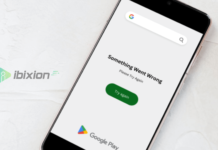

















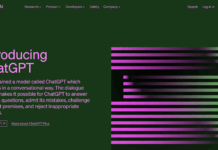



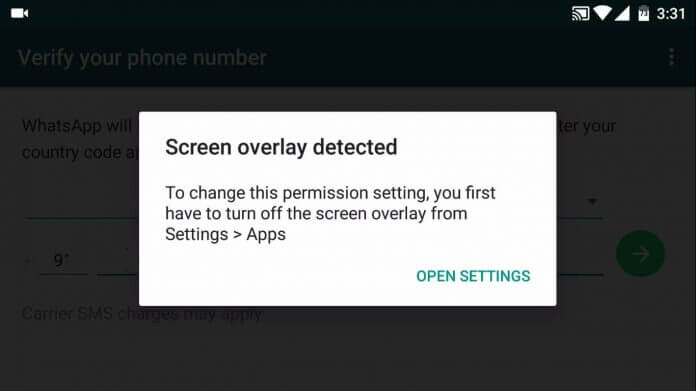
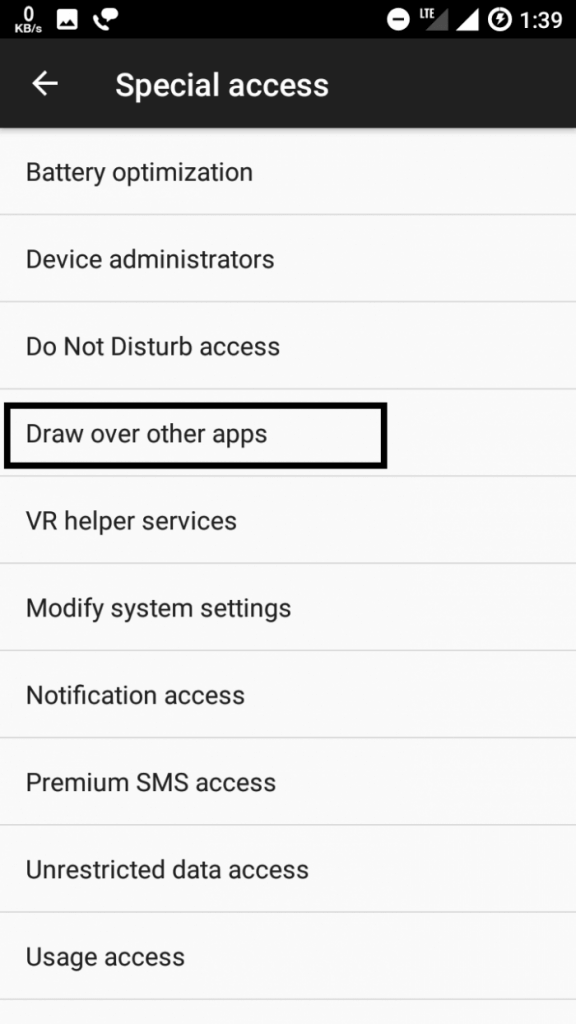
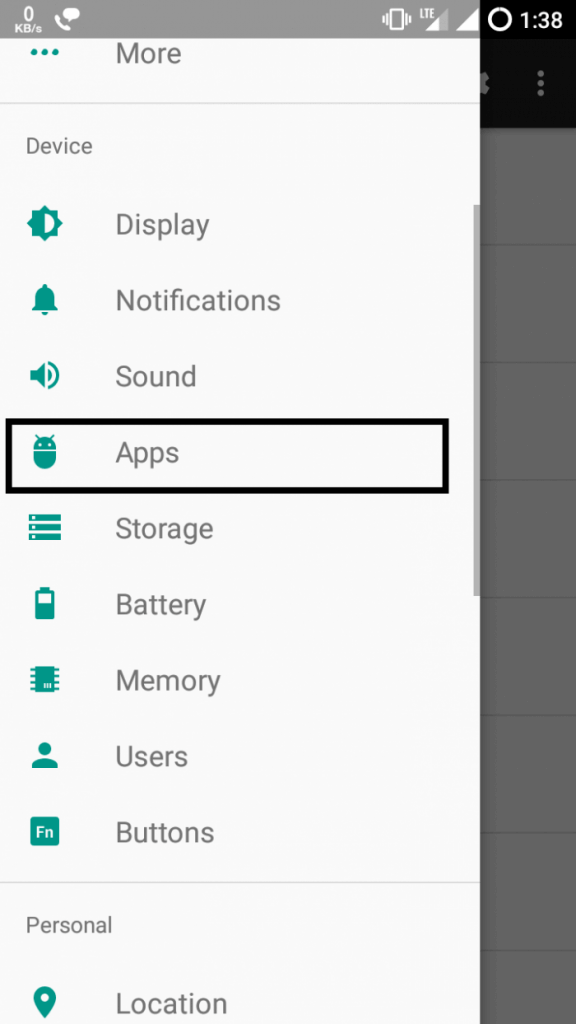

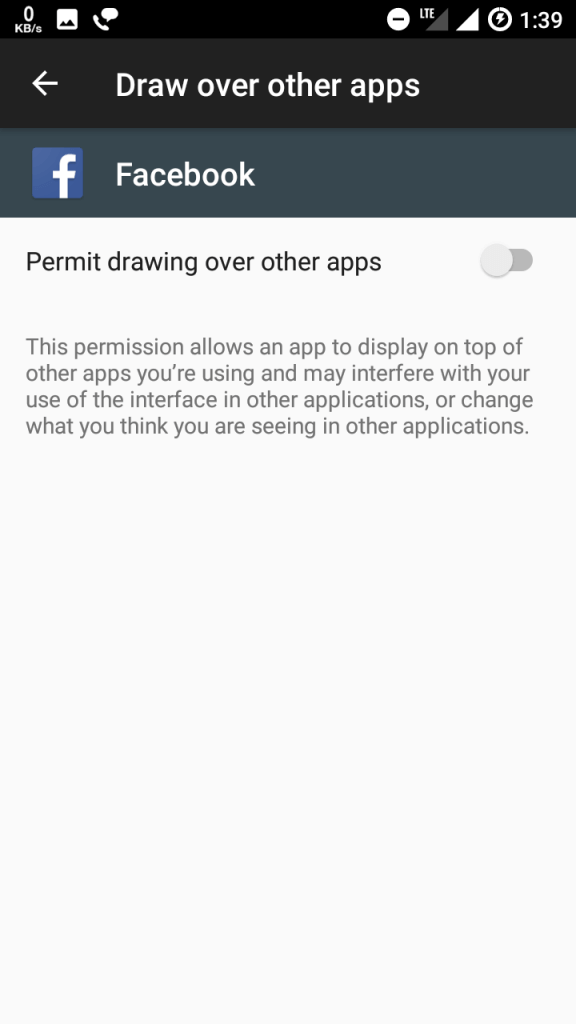

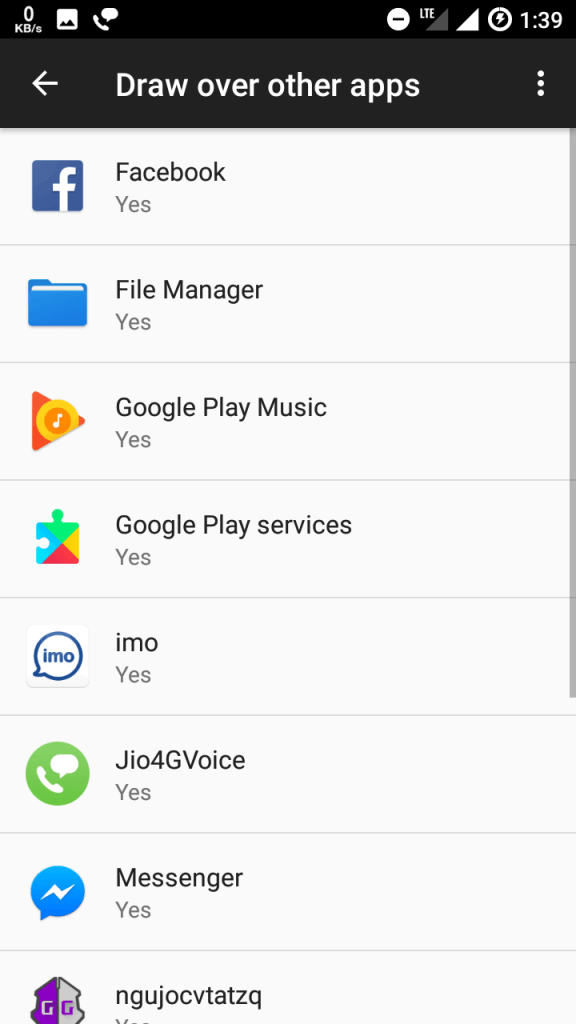


![Best Gaming Keyboards Under ₹2000 in India [2025 Edition]](https://ibixion.com/wp-content/uploads/2025/05/universal_upscale_0_e88e4495-cad7-4ea6-a771-51cbbabcf328_0-324x160.jpg)



![Best ways to Watch Cartoons Online: Free & Paid [Website List] watch cartoons online](https://ibixion.com/wp-content/uploads/2020/05/small-boy-with-down-syndrome-watching-cartoon-on-tv_t20_oRlole-1-100x70.jpg)




![BombSquad Promo Code [400* Free Ticket] Latest & Updated](https://ibixion.com/wp-content/uploads/2017/05/bombsquad-promo-code-main-100x70.png)
these methods did not work for my tecno w2